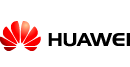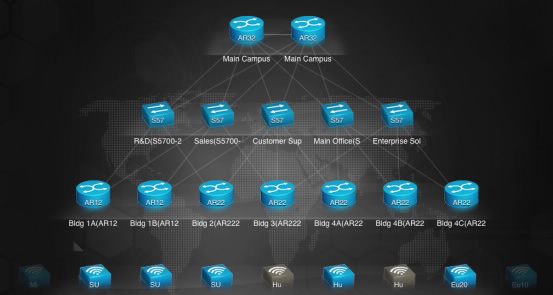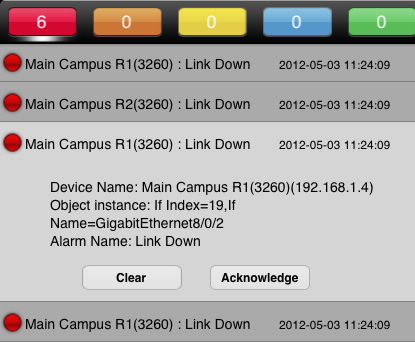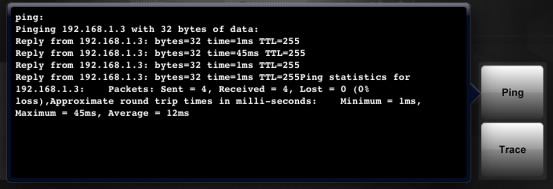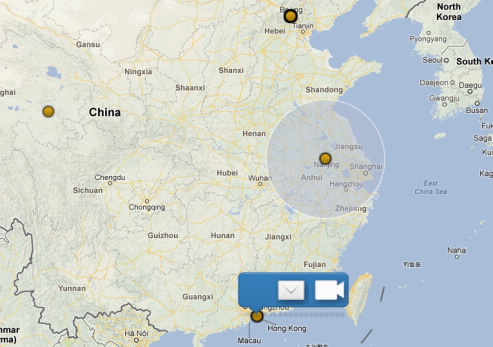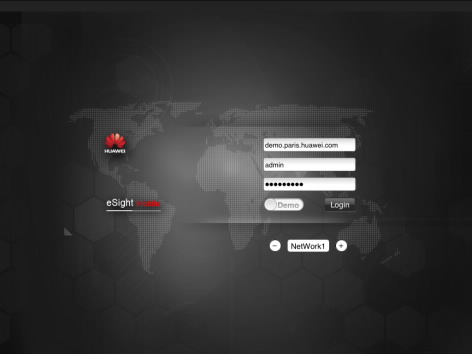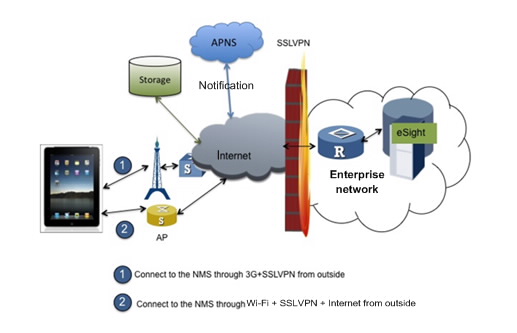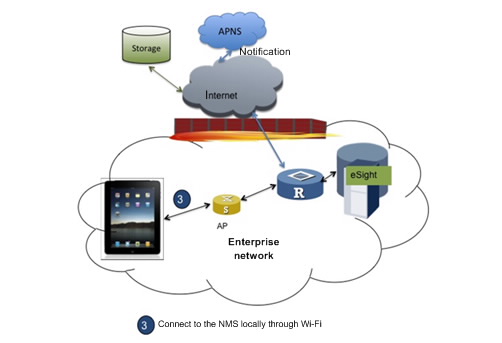Visible Topology Management Enables Real-Time Network Surveillance
eSight mobile supports topology management for a clearly visible network structure, enabling devices to be organized hierarchically by core layer, aggregation layer, and access layer. Network running information, including the connection status between devices, number of online terminals, and alarms, are all displayed in topology views.
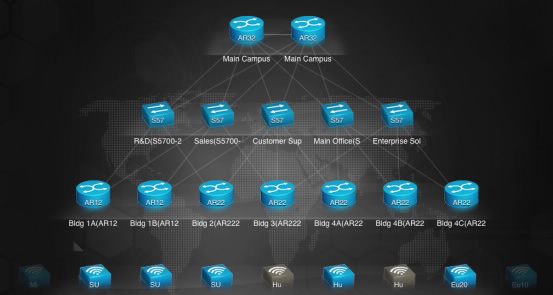
Detailed Alarm Management Facilitates Alarm Handling
Alarm information is categorized according to the level of severity. When an alarm is generated, a message is displayed prompting authorized users to handle the alarm. Users can specify the severities of alarms that will be displayed for a device on the eSight mobile GUI.

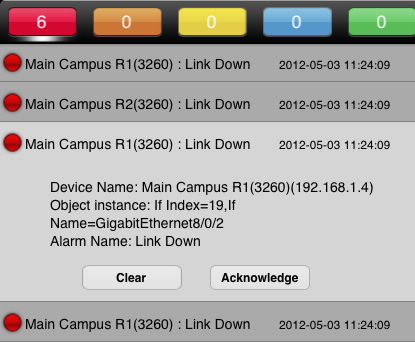
eSight mobile provides detailed alarm information, including alarm type and location. When a service or device fault that causes an alarm is rectified, users can acknowledge or clear the alarm.
High-Accuracy Three-Dimensional Device Simulation Presents Alarm and Performance Information
Users can click a device icon in a topology view to enter the three-dimensional simulation viewing mode and check the device's alarm information, CPU, and memory usage.

Fault Detection Allows Network Diagnosis to Be Conducted Anytime and Anywhere
eSight mobile provides Ping and Trace functions to check network connectivity and diagnose network faults in real time.
In addition, eSight mobile provides the Telnet function to rapidly check managed device configurations and rectify faults based on the configurations.
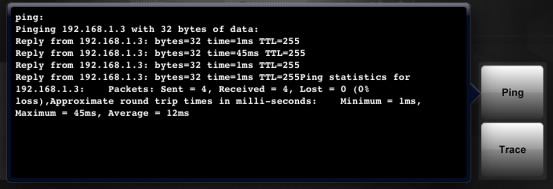
Google Maps Enables Quick Contact with Online Engineers for Fault Rectification
eSight mobile supports Google Maps, which enables users to view the geographical location of a faulty device and find the nearest online technical support engineers for instant assistance. Once located, users can directly contact the online engineers by email or video call and ask them to rectify faults onsite.
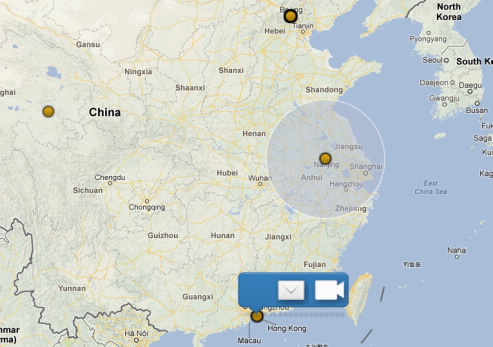
Demo Version Helps Practicing Network Management
eSight mobile provides a demo version for users to simulate operations and improve network management capabilities.
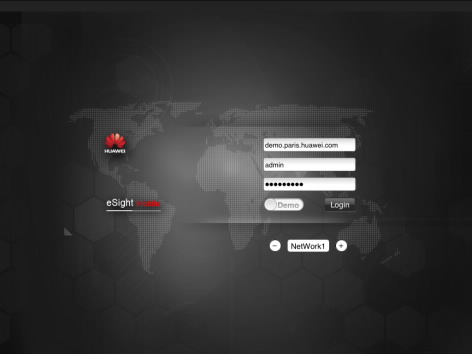
The eSight mobile client is installed on an iPad running iOS 5.0 or later versions. To obtain better map functions, the iPad needs to access the Google server.
The eSight mobile server must be installed on the host where the eSight server is installed. For details about hardware and software requirements, see the eSight server documentation at http://enterprise.huawei.com.
Application scenario 1: Use an iPad to access the eSight server through 3G or WiFi outside an enterprise network.
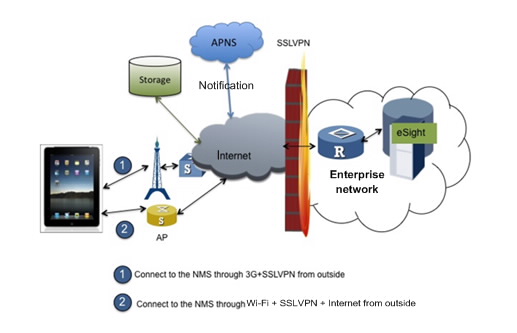
Application scenario 2: Use an iPad to access the eSight server through WiFi inside an enterprise network.
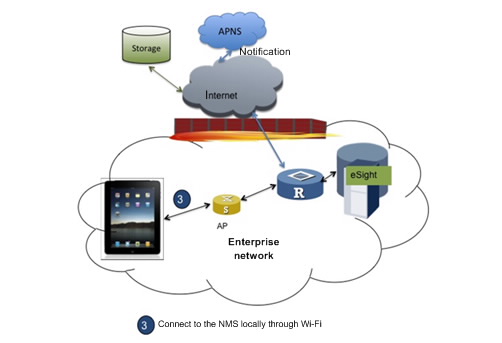
Use an iPad to download the eSight mobile application at the Apple App Store.